
Set up a Step Tracker Shortcut
If you use a current iPhone, have you considered setting up a Shortcut on your home screen to enable quick and easy access to our Step Tracker to log your steps?
Here is how to do it!
- In the Shortcuts app
 on your iOS or iPadOS device.
on your iOS or iPadOS device.
(if you can't find the Shortcuts app, swipe down from the middle of your home screen and search 'Shortcuts' then select the app)
Tap
 in the upper-right corner of the screen.
in the upper-right corner of the screen.An empty, untitled shortcut appears in the shortcut editor.
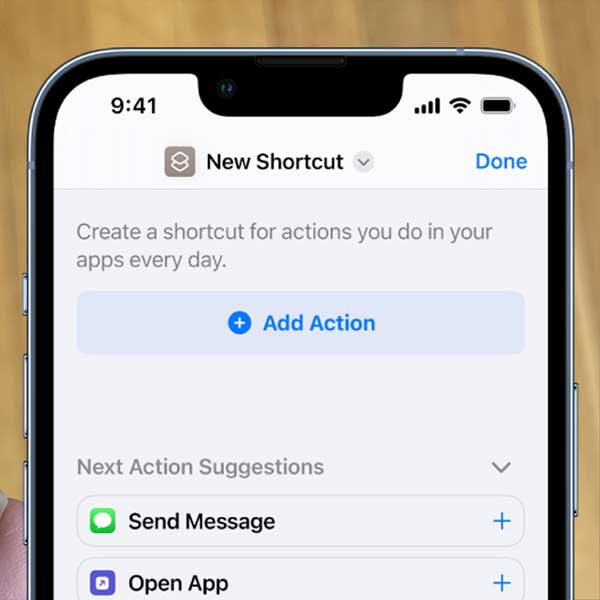
-
Tap the drop down arrow next to the New Shortcut at the top, tap Rename, type the name of your shortcut, Log My Steps, then tap Done.
-
Tap the dropdown arrow next to 'Log My Steps' and tap 'Choose Icon' Select colour and icon. (We suggest PTSD teal and search for walking symbol - but choose whatever you like), then tap Done

-
Tap Add Action.
A list of action categories appears.
Tap 'Web' > Then Select Open URLs
- Copy and paste the following URL into The Light Blue URL box (after the word Open)
https://www.code9ptsd.org.au/log-your-steps
Then tap done
- If you would like this App to appear on your home screen tap the circle with the three dots (at the top right) on your newly created shortcut.
Tap the Dropdown arrow next to 'Log My Steps' at the top
Tap Add to Home Screen
- You can then go to you home screen and locate the new 'Log My Steps' app and move it to wherever you would like it.
Now you should be able to quickly and easily access the Step Tracker to add your daily steps.
If you want to get fancy you could also add an Automation to 'Run Shortcut' 'Log My Steps' at the same time every day so that you are reminded to log.
Within the Shortcuts area of your phone select Automation
Tap the + at the top right
CREATE PERSONAL AUTOMATION
Time of Day (set the time of day that suits you)
Next
ADD ACTION
Search 'Run Shortcut' > Select Run Shortcut
Tap the light blue 'Shortcut' box > Select your new Shortcut > Next
(Ask before running - notifies you and asks to run the shortcut - if this is off it will open and run the shortcut on your phone silently )
Then Tap Done.